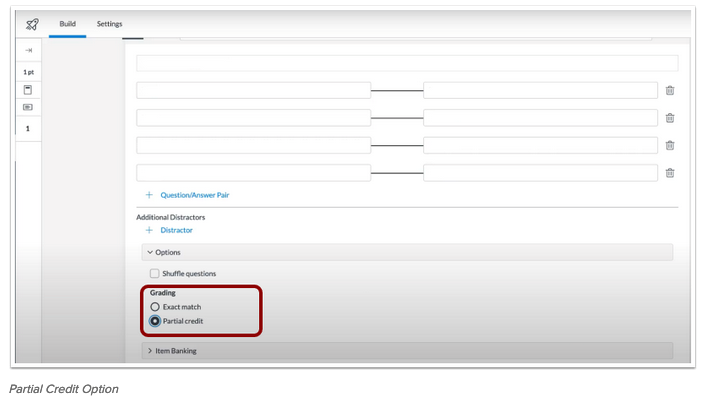What’s New in Canvas: January/February 2022
Course Reserves Access Bug
There is a sporadic access issue when trying to open Course Reserves through Canvas. A few users have received the error message, “An error occurred while attempting to process your Basic LTI request.”
The simple solution for now is to try logging into the ZSR Course Reserves directly through their website, https://zsr.wfu.edu/reserves/. Logging in should reset any account certificate issues.
Course Navigation Menu
When a user changes the state of the Course Navigation Menu, the collapsed or expanded state is retained throughout the course until changed by the user. The menu state is applied on a per-user basis and retained for all courses where the user is enrolled.
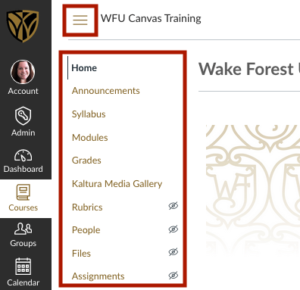
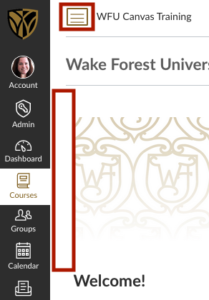
Gradebook Missing Status
When an assignment indicates a student’s submission as missing, and a grade is entered manually in the Gradebook, the Missing status is removed. In the Gradebook, the Missing status is indicated as a color. The Grade Detail Tray displays both the status and the color.
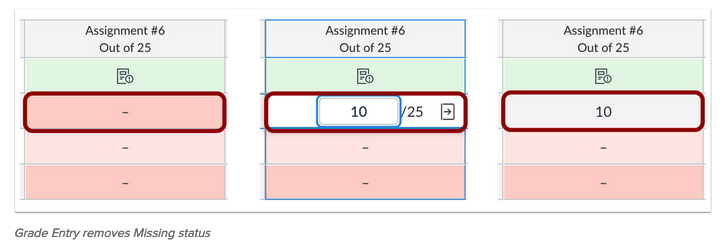
Once a manual grade has been entered, the Missing label is removed. Removing the entered grade does not replace the Missing label. Labels that need to be reapplied must be done manually.
The Missing label is also removed if the assignment is part of an assignment with a Late Policy, and a manual grade is entered for the assignment submission.
This behavior also applies in SpeedGrader.
Modules Link State
When an External URL or an External Tool (LTI) links are added to a module, the Load in New Tab checkbox is not selected by default. However, if the checkbox is selected, the checkbox will remain selected for all additional links added to a module.
The checkbox will always retain the state of the last added link. If the checkbox is deselected when a link is added to a module, the checkbox will return to its default state.
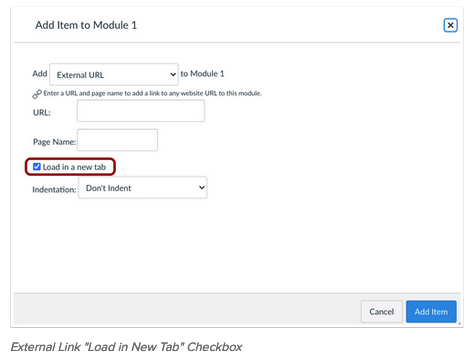
Rich Content Editor – Accessibility Checker Indicator
When accessibility issues are detected within the Rich Content Editor, the Editor display an indicator over the Accessibility Checker icon. This change shows content creators when accessibility concerns are detected without needing to open the Accessibility Checker.
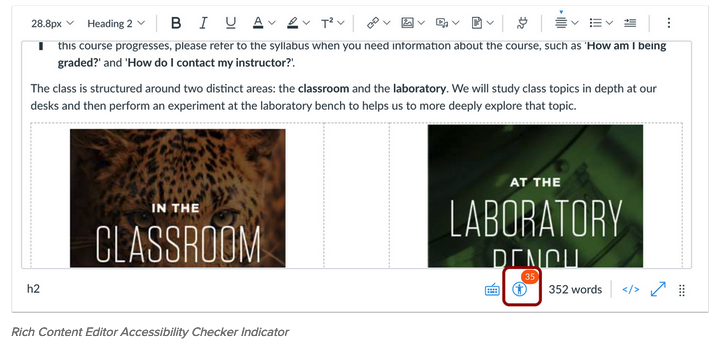
Speedgrader – Unposted Comment Warning
When a grader creates a text, media, or audio comment and tries to advance to the next student or a previous student for the assignment, the grader is notified that the comment has been created but not posted. Selecting the Proceed button indicates the comment should be saved as a draft for the submission being viewed.
Users can choose to not be notified for comments that have not been posted by selecting the checkbox at the bottom of the window.
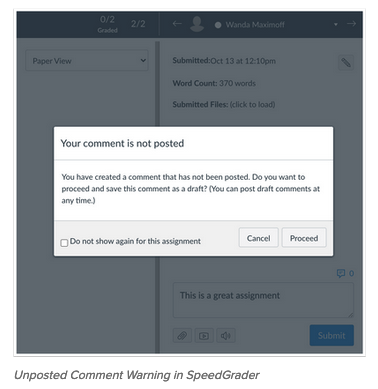
The option to not show the warning applies on a per-assignment basis. Viewing another assignment and navigating between students before posting a comment also displays the warning.
The option is also stored on a per-browser basis, so viewing an assignment in a different browser will also display the warning.
New Quizzes – Matching Question Partial Credit
When a Matching Question is created, the Matching Questions question type includes the Grading section, which allows the question to require exact matches to receive full points or allow for partial credit. Previously, matching questions awarded all points or not points, even though a student was asked to assess multiple items within the same question.
Newly created matching questions default to the partial credit option.