Cross-Listing/Combining Sections in Canvas

Tech Tips by Jeff Nichols
You are teaching multiple sections of the same course this semester and would like to merge these sections under one course shell. Canvas allows you to easily combine multiple sections into one course site.
********In Canvas, the term for combining sections is referred to as cross-listing.********
1. The first step in cross-listing your sections is to determine which course section will serve as the Home course. From the Dashboard, select the course that will serve as the home course.
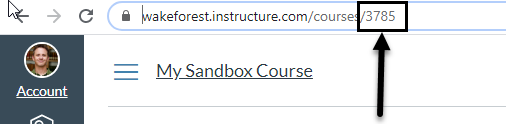
2. Each course is associated with a unique ID number and the next step is to locate and record that ID number. The ID number is the last set of numbers in the url. Write the number down or highlight and copy it (CTRL C, CMD C) to your clipboard.
3. Go back to your dashboard and click on the other course that you will be merging to the home course.
4. On the left hand side menu, click SETTINGS.
5. There will be 4 tabs across the top of your screen – click SECTIONS.
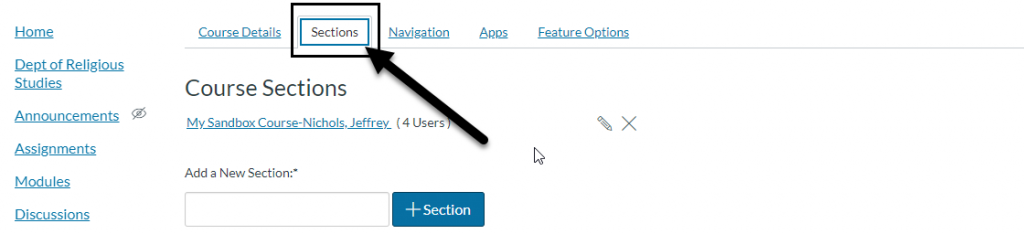
6. Under the heading “Course Sections”, click on your course.
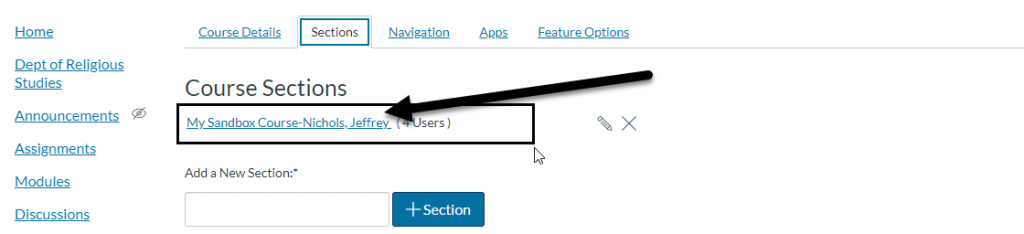
7. On the right hand side, click the button labeled “CROSS-LIST SECTION.”

8. A new smaller window will appear. Enter the Course ID number which is the number you wrote down or copied to your clipboard in Step 2 then click outside the box. The name of your course should appear immediately below. Ensure that this is the correct Home Course site. If correct, press the Cross-List Section button.
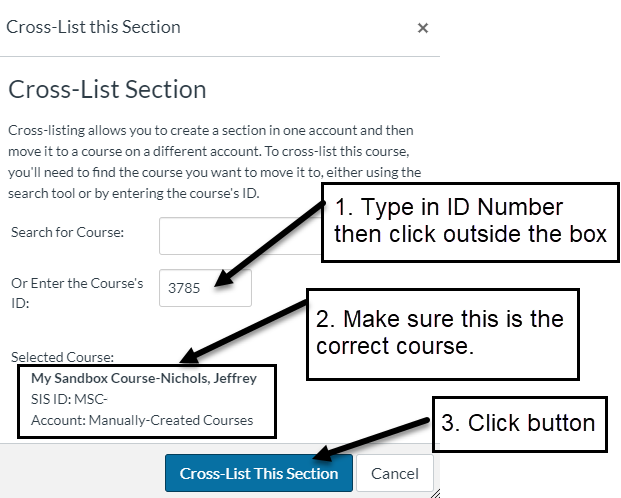
9. Repeat steps 3-8, if you have another course you need to cross-list
If you need additional assistance, use the Help button in Canvas to reach our 24/7 Canvas support. If you are a faculty member who is served by an Instructional Technologist, don’t hesitate to ask him or her, either.
