Working With Video and Other Media In Canvas
Or Why You Should Use Kaltura For Your Media
Now that Kaltura has arrived at Wake Forest University, we suggest that you switch to using the Kaltura tools in Canvas as opposed to the native Canvas media tools, especially for video.
Canvas’s integrated media tools show up in the Rich Content Editor as the Record/Upload Media button. It is right there, easy to see. It is prominent. But, for most videos we recommend not using this tool. Kaltura provides a more robust set of tools and controls for most video recording and displaying scenarios. It is under the Apps button (which looks like an electrical plug).
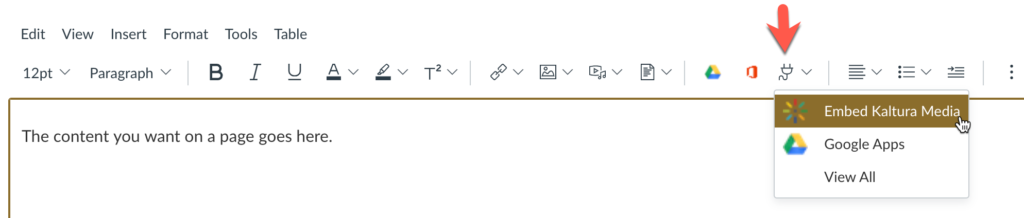
USE THIS: Kaltura Media access
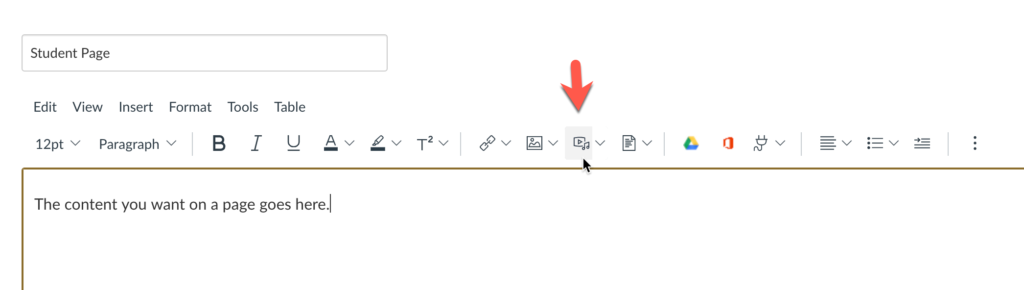
DON’T USE THIS: Native Canvas Recorder
Kaltura gives us unlimited storage for media. It also gives us the ability to edit videos within Media Space, control access, and repurpose video more easily than the native Canvas recorder.
As a reminder: any media that you upload into the Canvas Files area count against your course quota. If you fill up your course quota, you would have to delete files to clear space. We can not increase the course quota of individual Canvas courses.
