New Rich Content Editor
Canvas is changing to a new Rich Content Editor (RCE) which will have a different look and feel. You use the RCE with these tools in Canvas — Announcements, Assignments, Discussions, Pages, Quizzes.
Here is what the old/current RCE looks like:
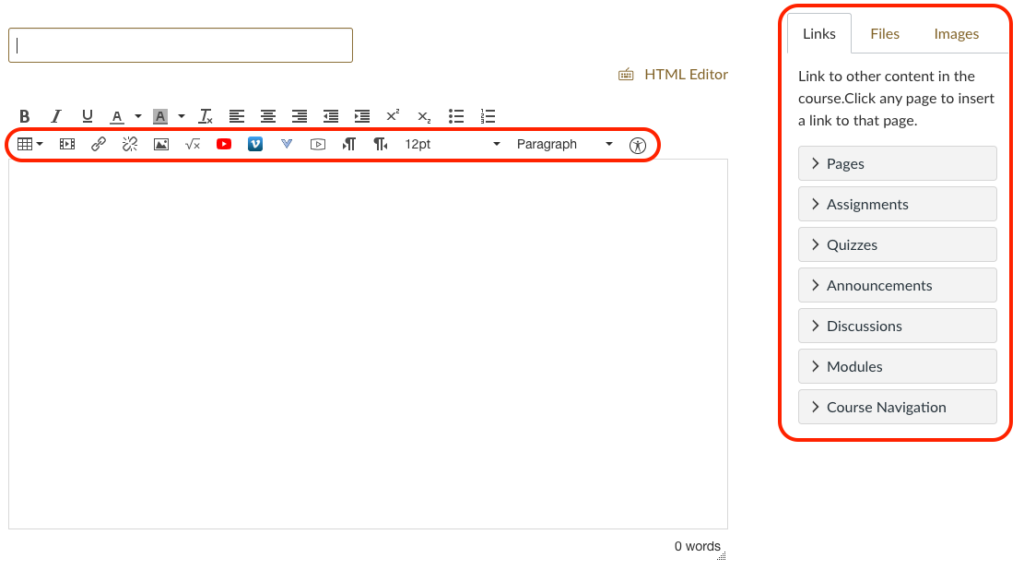
The main area you will notice a difference is in the way you link to files or other content in your course. The sidebar with the “Links, Files, Images” options will be included in a menu AND toolbar option in the new RCE layout, but not available as the sidebar you see in this image. The second area you will notice differences is in the toolbar (circled in red above.)
Here is the new RCE:
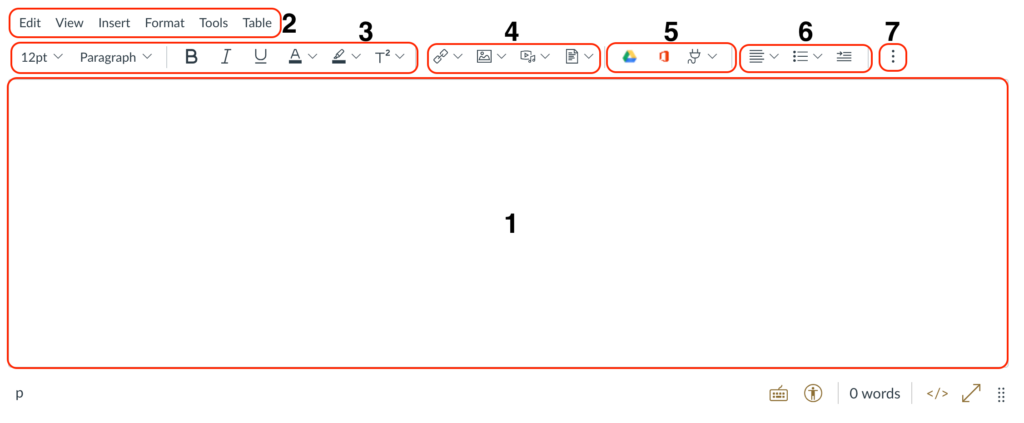
[1] Content area – nothing has changed here, this is where you will write, add images, links, etc.
[2] This menu is NEW – it functions much as you would see in MS Word or Google Docs. You can use the “Insert” menu to access course files, link to content, etc. The “Tools” menu will show LTI Apps.
[3] Formatting for text
[4] Insert links, media, and documents – this replaces the right sidebar from the old RCE
[5] LTI Integrations – Google and MS. The “plug” is where you will find other 3rd party apps – Kaltura, Dropbox, Vimeo, Course Reserves, etc.
[6] Paragraph formatting
[7] More tools when you click the kabob (3 dots) – tables, equations, clear formatting
NOTE: Depending on how big your screen is some of the above tools may be hidden and can be accessed by the kabob #7 on the right.
For more information about the new RCE and videos demonstrating functionality you can visit the Canvas help documentation here.
