Canvas Courses – Past Enrollments and End Dates
Where are my old courses?
The Dashboard shows you courses based on the current term (plus the upcoming term once they are made available by Banner) or courses that are not associated with a term (like your Sandbox course). Where do I find the courses from the previous semesters?
Click Course > All Courses from the Canvas menu. Once you are on the All Courses page, scroll down and look for the section labeled Past Enrollments.
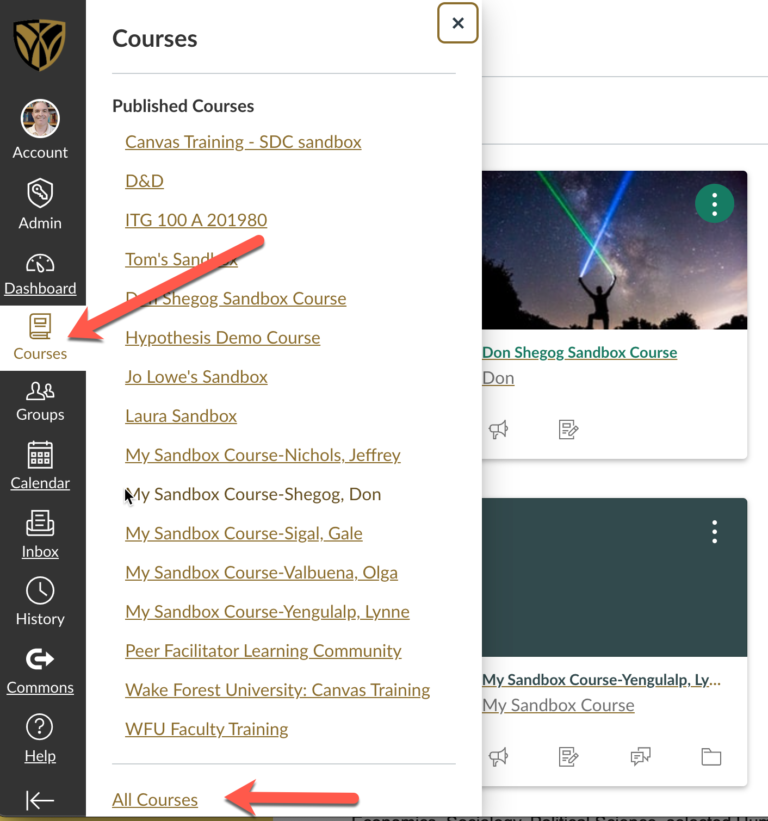
End of Terms
Canvas terms are set by the University to end 1-2 weeks after grades are due to the Registrar’s Office. When the Canvas term ends, courses move from the Dashboard to the Past Enrollments section of the All Courses page.
When a course is in Past Enrollments, it is in a Read-Only mode. Faculty and Students can still see it, but can’t really do anything in the course. That is the reason why the course has to be extended if you have a student with an Incomplete.
Incompletes
If you know you are going to have Incompletes and need students to access the course past the end of the term, then you can override the date in the course Settings before the end of the current term. Put in a later date in the End: field and check the box for “Students can only participate in the course between these dates”. This will override the WFU end of term date and students will be able to access the course until the date you choose.
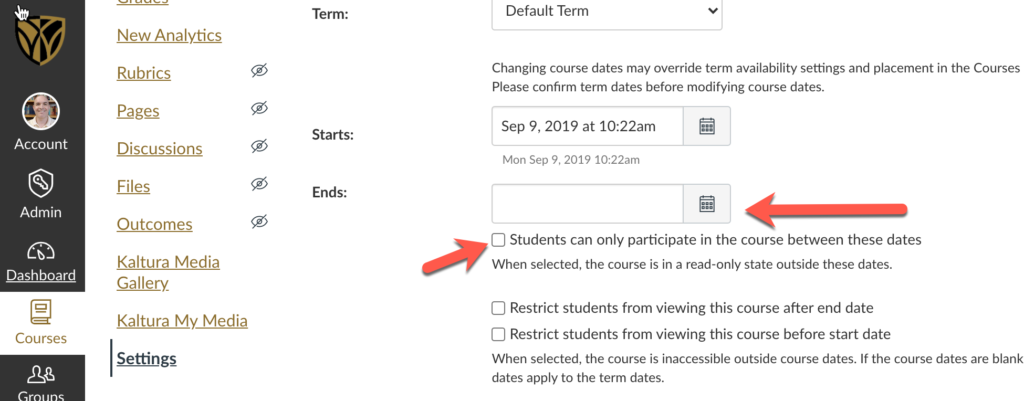
If the term has ended and the course is already under Past Enrollments, then you will need to contact your Instructional Technologist or put in an AskDeac ticket. A faculty member cannot change the dates once the course is in Past Enrollment.
